With smartphones being an essential part of our lives, managing the vast amount of data stored on these devices can become quite a challenge. Photos, videos, and files pile up quickly, leading to cluttered storage, slowed performance, and disorganized folders. Fortunately, AI-powered cleaner apps are revolutionizing the way we manage files and images on Android devices. These apps use artificial intelligence to automatically categorize, clean up, and organize your files, making it easier to maintain a clutter-free and efficient smartphone experience.
In this guide, we’ll walk you through how to use an AI Cleaner App to organize files and images on your Android device. From downloading the right app to utilizing its various features, this article will help you make the most of AI-based file management.
1. Why Use an AI Cleaner App?
Before diving into the how-to section, it’s important to understand why AI Cleaner apps are valuable tools for Android users. Traditional cleaning and file management apps often require manual work, but AI Cleaner apps use machine learning to automatically detect and categorize unnecessary files, duplicates, and large media that may be clogging your device’s storage.
Key Benefits of AI Cleaner Apps:
- Automated Organization: AI can identify and categorize files, organizing them into folders and categories without manual input.
- Duplicate Detection: These apps can intelligently find duplicate images, videos, and files, allowing you to delete unnecessary copies.
- Improved Storage Management: By removing junk files and large, unused data, AI Cleaner apps help free up valuable storage space.
- User-Friendly Experience: AI-based systems are easy to use, with intuitive interfaces that require minimal technical expertise.
Now that you understand the benefits, let’s explore how to use an AI Cleaner app to streamline file and image management on your Android device.
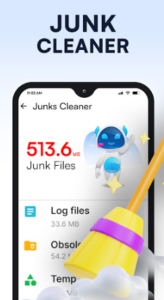
2. Choosing the Right AI Cleaner App for Android
There are several AI-based cleaner apps available on the Google Play Store. Before selecting an app, it’s essential to choose one that fits your needs and offers robust features. Some popular AI Cleaner apps include:
- Google Files: A popular file management app from Google that uses AI to suggest files for deletion and categorize data efficiently.
- CCleaner: A versatile cleaning app that uses AI to identify unnecessary files and clean up your device’s storage.
- Smart Cleaner: An AI-powered app that specializes in photo and file organization, helping users remove duplicate and blurry images.
When choosing an AI Cleaner app, consider factors such as ease of use, features like duplicate detection, storage optimization, and whether the app includes any unnecessary ads or in-app purchases.
3. How to Install and Set Up an AI Cleaner App
Once you’ve chosen your preferred AI Cleaner app, follow these steps to install and set it up on your Android device:
Step 1: Download and Install the App
- Open the Google Play Store on your Android device.
- In the search bar, type the name of the AI Cleaner app you wish to download (e.g., Google Files, CCleaner, or Smart Cleaner).
- Click on the app from the search results, then tap the Install button.
Step 2: Grant Necessary Permissions
- After installing the app, open it and you’ll be prompted to grant certain permissions. These include access to your storage, media files, and photos.
- Approve the necessary permissions for the app to function correctly. This will allow the app to scan, categorize, and organize files on your device.
Step 3: Initial Scan
- Once permissions are granted, the app will likely begin its initial scan. This may take a few minutes depending on the number of files and the size of your device’s storage.
- The app’s AI system will analyze your files, images, and other data, and organize them into categories such as Documents, Images, Videos, Audio, and Other Files.
After this initial setup, you can begin using the AI Cleaner app to organize your files and images efficiently.
4. Organizing Files Using an AI Cleaner App
AI Cleaner apps excel at organizing files and freeing up space by removing unnecessary data. Here’s how you can use your AI Cleaner app to organize different types of files:
Organize Documents
- Open the app and navigate to the Documents section. This is where the app will list all the files categorized as documents (e.g., PDFs, Word files, and spreadsheets).
- The AI system may also highlight duplicate or similar files. Review these suggestions and decide whether to keep or delete them.
- You can create specific folders for work, personal documents, or other categories within the app to keep things well-organized.
Organize Audio and Video Files
- The app will automatically categorize all your audio and video files, making it easier to find specific media without scrolling through cluttered folders.
- AI Cleaner apps can help you detect large audio and video files that are taking up unnecessary storage. You can choose to delete or move these files to cloud storage.
Organize Downloads and Other Files
- Many AI Cleaner apps have a section dedicated to Downloads, which is often cluttered with old files that you no longer need.
- The AI system will suggest files that you can delete or archive based on their age, file size, and usage history. For example, if a file hasn’t been opened in months, the app might recommend its removal.
Using an AI Cleaner app for file management ensures that your device stays organized without the need for tedious manual sorting.
5. Organizing Images Using an AI Cleaner App
Images often take up the most space on an Android device, and many users struggle to manage their photo libraries. AI Cleaner apps offer powerful tools for organizing images efficiently.
Duplicate Image Detection
- One of the standout features of AI Cleaner apps is their ability to detect duplicate photos. Over time, users accumulate multiple copies of the same images due to social media downloads, messaging apps, or camera shots.
- The AI system scans your photo library and identifies duplicates or similar images. You can review the duplicates and delete the unnecessary copies with just a few taps.
Remove Blurry or Low-Quality Images
- Another useful feature is the ability to identify blurry or low-quality images. AI Cleaner apps use image recognition algorithms to find photos that are out of focus, poorly lit, or corrupted.
- You can delete these subpar images, freeing up space for higher-quality photos.
Categorize Photos by Date or Event
- Many AI Cleaner apps also automatically categorize photos by date, location, or event. For instance, the app can group all photos taken at a particular event or vacation, making it easier to organize and browse through memories.
- You can create custom albums or let the AI handle the categorization based on its analysis.
Managing Large Video Files
- Videos tend to take up more space than images, and AI Cleaner apps help you identify large video files that are occupying valuable storage.
- You can review and delete large or unused video files directly from the app, or move them to cloud storage for future use.
6. Freeing Up Storage Space Using AI Cleaner Apps
One of the primary reasons people use cleaner apps is to free up storage space. With AI-powered tools, this process becomes much more efficient. Here’s how to use your AI Cleaner app to reclaim storage space:
Remove Junk Files
- AI Cleaner apps scan for junk files, such as cache data, temporary files, and residual files from uninstalled apps.
- These files serve no useful purpose and take up a significant amount of space over time. The app will automatically recommend junk files for removal, allowing you to delete them with a single click.
Manage App Cache and Data
- Over time, apps store temporary cache data on your device. While this data can help speed up app performance, it can also accumulate and slow down your phone.
- Your AI Cleaner app will identify apps with excessive cache files and give you the option to clear their cache. This can significantly improve device performance and free up storage space.
Uninstall Unused Apps
- AI Cleaner apps can track app usage and recommend uninstalling apps that you haven’t used in a long time. These apps often take up space without contributing to your productivity.
- Review the apps suggested for uninstallation, and if you no longer need them, remove them to free up storage space.
7. Additional Features of AI Cleaner Apps
AI Cleaner apps often come with additional features that enhance the overall functionality of your Android device. These include:
Battery Optimization
- Some AI Cleaner apps include a Battery Optimization feature that helps manage background apps, reducing battery drain. By identifying apps that consume a lot of power, you can take actions to improve your device’s battery life.
Boost Device Performance
- AI Cleaner apps often feature RAM management tools that allow users to free up memory used by background apps. This results in smoother performance, especially on older or low-memory devices.
Cloud Integration
- Many AI Cleaner apps offer cloud integration, allowing users to automatically back up photos, videos, and other important files to cloud storage services like Google Drive or Dropbox.
- This feature ensures that your valuable data is safe while freeing up local storage on your device.
8. Regular Maintenance with AI Cleaner Apps
To keep your device running smoothly, it’s essential to perform regular maintenance using your AI Cleaner app. Here’s how to integrate regular cleaning into your routine:
- Weekly Scans: Perform a weekly scan to remove unnecessary files, cache data, and duplicates.
- Monthly Storage Review: Every month, review large files, unused apps, and junk data to free up storage space.
- Backup Important Files: Use the cloud backup feature to store important documents and photos, ensuring they are safe and accessible without taking up local storage.
By performing regular maintenance with your AI Cleaner app, you can ensure that your Android device remains organized and performs efficiently.
9. Conclusion
Using an AI Cleaner app to organize files and images on your Android device is an excellent way to keep your storage optimized and your device clutter-free. These apps leverage artificial intelligence to automate the process of file management, allowing you to focus on other tasks while maintaining an organized smartphone. From detecting duplicates to categorizing images by event, AI Cleaner apps offer a wide range of features that make file management simple and effective.
By following the steps outlined in this guide, you can ensure that your Android device remains optimized, efficient, and free from unnecessary files and clutter.
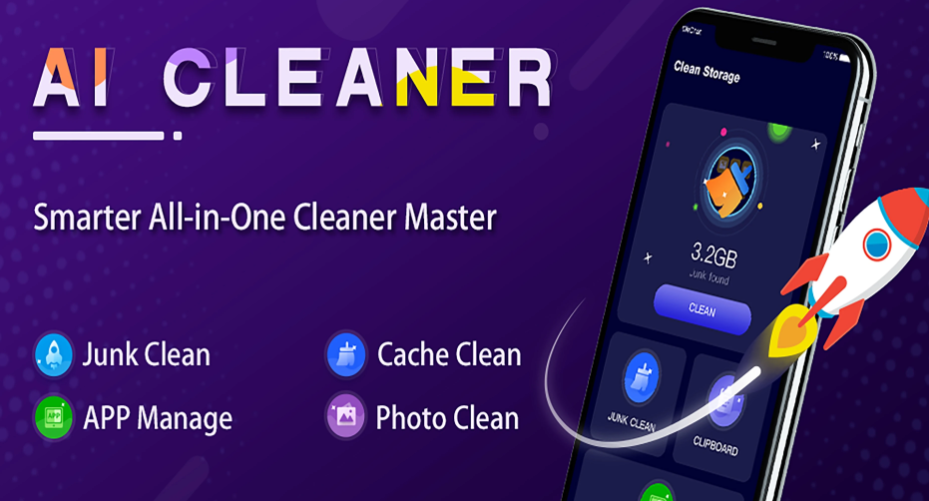
42xufl